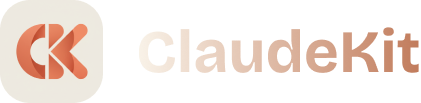Installation Issues
ClaudeKit installation problems? Get unblocked in minutes with platform-specific fixes.
Quick Fix: Command Not Found
Symptom: ck: command not found or claudekit-cli: command not found
Solution:
# Verify global installation
npm list -g claudekit-cli
# If not found, install globally
npm install -g claudekit-cli
# Verify installation
ck --versionIf still not working, check your PATH (see PATH issues below).
Platform-Specific Issues
Windows
PowerShell Execution Policy
Symptom: “cannot be loaded because running scripts is disabled”
Solution:
# Check current policy
Get-ExecutionPolicy
# Set policy (run as Administrator)
Set-ExecutionPolicy -ExecutionPolicy RemoteSigned -Scope CurrentUser
# Verify
ck --versionExpected output:
claudekit-cli/1.0.0Windows PATH Not Updated
Symptom: ck works in some terminals but not others
Solution:
-
Find npm global path:
npm config get prefix -
Add to System PATH:
- Open “Environment Variables” (Win + X → System → Advanced → Environment Variables)
- Under “User variables”, select “Path” → Edit
- Add:
C:\Users\YourName\AppData\Roaming\npm(or your npm prefix path) - Click OK, restart terminal
-
Verify:
ck --version
Node.js Version Too Old
Symptom: “Error: ClaudeKit requires Node.js 18 or higher”
Solution:
# Check current version
node --version
# If < 18, install latest Node.js from nodejs.org
# Or use nvm (Node Version Manager)
nvm install 20
nvm use 20
# Reinstall ClaudeKit
npm install -g claudekit-climacOS
Permission Denied
Symptom: “EACCES: permission denied” during npm install -g
Solution 1: Fix npm permissions (recommended)
# Create npm global directory
mkdir ~/.npm-global
# Configure npm to use new directory
npm config set prefix '~/.npm-global'
# Add to PATH
echo 'export PATH=~/.npm-global/bin:$PATH' >> ~/.zshrc
source ~/.zshrc
# Reinstall ClaudeKit
npm install -g claudekit-cliSolution 2: Use sudo (not recommended)
sudo npm install -g claudekit-cliSolution 3: Use nvm (best practice)
# Install nvm
curl -o- https://raw.githubusercontent.com/nvm-sh/nvm/v0.39.0/install.sh | bash
# Reload shell
source ~/.zshrc
# Install Node 20
nvm install 20
nvm use 20
# Install ClaudeKit (no sudo needed)
npm install -g claudekit-cliCommand Not Found After Install
Symptom: Installation succeeds but ck command not found
Solution:
# Check npm global bin path
npm config get prefix
# Add to PATH in ~/.zshrc (or ~/.bash_profile)
echo 'export PATH="$(npm config get prefix)/bin:$PATH"' >> ~/.zshrc
source ~/.zshrc
# Verify
ck --versionApple Silicon (M1/M2/M3) Issues
Symptom: Architecture mismatch errors
Solution:
# Ensure using native ARM64 Node
arch
# Should show "arm64", not "i386"
# If wrong architecture, reinstall Node
# Download ARM64 version from nodejs.org
# Or use nvm
nvm install 20
nvm alias default 20
# Reinstall ClaudeKit
npm install -g claudekit-cliLinux
Permission Denied
Symptom: “EACCES: permission denied” during global install
Solution:
# Option 1: Use nvm (recommended)
curl -o- https://raw.githubusercontent.com/nvm-sh/nvm/v0.39.0/install.sh | bash
source ~/.bashrc
nvm install 20
npm install -g claudekit-cli
# Option 2: Change npm global directory
mkdir ~/.npm-global
npm config set prefix '~/.npm-global'
echo 'export PATH=~/.npm-global/bin:$PATH' >> ~/.bashrc
source ~/.bashrc
npm install -g claudekit-cliMissing Dependencies
Symptom: “node-gyp rebuild” fails or native module errors
Solution:
# Ubuntu/Debian
sudo apt-get update
sudo apt-get install -y build-essential python3
# Fedora/RHEL
sudo dnf install -y gcc-c++ make python3
# Arch
sudo pacman -S base-devel python
# Reinstall ClaudeKit
npm install -g claudekit-cliPATH Not Set
Symptom: ck command not found after successful install
Solution:
# Find npm global bin directory
npm config get prefix
# Add to PATH in ~/.bashrc (or ~/.zshrc)
echo 'export PATH="$(npm config get prefix)/bin:$PATH"' >> ~/.bashrc
source ~/.bashrc
# Verify
which ck
ck --versionCommon Installation Errors
NPM Registry Issues
Symptom: “Unable to resolve dependency tree” or “ERESOLVE” errors
Solution:
# Clear npm cache
npm cache clean --force
# Update npm
npm install -g npm@latest
# Retry installation
npm install -g claudekit-cliNetwork/Proxy Issues
Symptom: Timeout or connection refused during install
Solution:
# Check npm registry
npm config get registry
# If behind proxy, configure
npm config set proxy http://proxy.company.com:8080
npm config set https-proxy http://proxy.company.com:8080
# Or use different registry
npm config set registry https://registry.npmjs.org/
# Retry installation
npm install -g claudekit-cliVersion Conflicts
Symptom: “Incompatible peer dependencies” or version mismatch errors
Solution:
# Uninstall old version
npm uninstall -g claudekit-cli
# Clear cache
npm cache clean --force
# Install latest version
npm install -g claudekit-cli@latest
# Verify
ck --versionPATH Issues
Verify Global npm Location
# Check where npm installs global packages
npm config get prefix
# Common locations:
# Windows: C:\Users\YourName\AppData\Roaming\npm
# macOS: /usr/local or ~/.npm-global
# Linux: /usr/local or ~/.npm-globalAdd npm to PATH
Windows:
# PowerShell (permanent)
$env:Path += ";C:\Users\YourName\AppData\Roaming\npm"
[System.Environment]::SetEnvironmentVariable("Path", $env:Path, "User")macOS/Linux (bash):
echo 'export PATH="$(npm config get prefix)/bin:$PATH"' >> ~/.bashrc
source ~/.bashrcmacOS/Linux (zsh):
echo 'export PATH="$(npm config get prefix)/bin:$PATH"' >> ~/.zshrc
source ~/.zshrcVerify PATH Update
# Check if npm global bin is in PATH
echo $PATH | grep npm
# Should show npm bin directoryVerify Complete Installation
After fixing installation issues, verify everything works:
# Check CLI version
ck --version
# Expected: claudekit-cli/1.0.0
# Check available commands
ck --help
# Expected: Lists new, update, diagnose commands
# Test with demo project
mkdir test-project
cd test-project
ck new --kit engineer
# Expected: Downloads ClaudeKit Engineer successfullyPrevention Tips
✅ Do:
- Use nvm (Node Version Manager) to avoid permission issues
- Keep Node.js updated (18+)
- Use npm global directory in home folder
- Check PATH after installation
- Update ClaudeKit regularly:
ck update
❌ Don’t:
- Use sudo with npm (except as last resort)
- Install with old Node.js versions (<18)
- Ignore permission warnings
- Mix package managers (npm, yarn, pnpm, bun)
Related Issues
- Command Errors - After installation, commands not working
- API Key Setup - Configure credentials after install
- Performance Issues - Slow installation or downloads
Still Stuck?
Run Diagnostics
# System info
node --version
npm --version
which node
which npm
# npm configuration
npm config list
npm config get prefix
# Installation status
npm list -g claudekit-cli
which ckGet Help
- Check logs: Look for errors during
npm install -g claudekit-cli - GitHub Issues: Report installation problems
- Discord: Join ClaudeKit community
Include in your report:
- Operating system and version
- Node.js version (
node --version) - npm version (
npm --version) - Full error message
- Steps you’ve already tried
90% of installation issues resolve with proper PATH configuration. Follow platform-specific steps above to get unblocked fast.