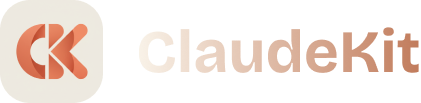canvas-design Skill
Create beautiful visual art, designs, and graphics in PNG and PDF formats using design philosophy.
When to Use
Use canvas-design when you need:
- Landing page designs
- Marketing materials
- Posters and flyers
- Social media graphics
- Presentation slides
- Infographics
- Brand visuals
Quick Start
Invoke the Skill
"Use canvas-design to create landing page hero section with:
- Modern gradient background
- Bold headline
- Call-to-action button
- Professional layout"What You Get
The skill will help you:
- Design visual layouts
- Choose color schemes
- Apply typography
- Create compositions
- Export high-quality files
Common Use Cases
Landing Pages
"Use canvas-design to create hero section for SaaS product with:
- Gradient background
- Product screenshot
- Value proposition
- CTA button"Social Media
"Use canvas-design to create Instagram post (1080x1080) announcing new feature launch"Marketing Materials
"Use canvas-design to create promotional flyer for event with:
- Event details
- Brand colors
- Professional layout
- QR code"Presentations
"Use canvas-design to create title slide for investor pitch with company branding"Design Principles
Visual Hierarchy
- Primary: Headline (largest, boldest)
- Secondary: Subheading (medium)
- Tertiary: Body text (smallest)
- Accent: CTAs, highlights
Color Theory
"Use canvas-design with color scheme:
- Primary: #3B82F6 (blue)
- Secondary: #10B981 (green)
- Accent: #F59E0B (orange)
- Neutral: #6B7280 (gray)"Typography
- Headlines: Bold, large (48-72px)
- Subheadings: Medium (24-36px)
- Body: Regular (16-20px)
- Font pairings: Sans-serif + serif
Layout
- Rule of thirds
- White space for breathing room
- Alignment for professional look
- Contrast for readability
Common Designs
Hero Section
"Use canvas-design to create hero (1920x1080):
- Gradient background (#667eea to #764ba2)
- Headline: 'Build Better Products'
- Subheading: 'AI-powered development tools'
- CTA button: 'Get Started'
- Product mockup on right"Social Post
"Use canvas-design for Instagram announcement:
- Square 1080x1080
- Brand colors
- Product image
- Announcement text
- Logo"Infographic
"Use canvas-design to create infographic showing:
- 4 steps process
- Icons for each step
- Brief descriptions
- Professional layout"Email Header
"Use canvas-design for email header (600x200):
- Newsletter title
- Brand logo
- Issue number
- Subtle background"Design Styles
Modern Minimal
- Clean lines
- Lots of white space
- Simple colors (1-2 colors)
- Sans-serif fonts
- Flat design
Bold & Vibrant
- Bright colors
- Strong contrasts
- Large typography
- Gradients
- Eye-catching
Professional Corporate
- Conservative colors (blue, gray)
- Structured layouts
- Professional fonts
- Subtle effects
- Clean design
Creative Artistic
- Unique compositions
- Creative typography
- Illustrations
- Texture overlays
- Experimental
File Formats
PNG
- High quality
- Transparency support
- Web-friendly
- Social media
"Use canvas-design and export as PNG (300 DPI) for print"- Vector quality
- Print-ready
- Multi-page support
- Professional
"Use canvas-design and export as PDF for presentation"Standard Sizes
Web
- Hero: 1920x1080
- Thumbnail: 400x300
- Banner: 1200x400
- Card: 600x400
Social Media
- Instagram: 1080x1080 (square), 1080x1350 (portrait)
- Facebook: 1200x630 (post), 820x312 (cover)
- Twitter: 1600x900 (post), 1500x500 (header)
- LinkedIn: 1200x627 (post), 1584x396 (cover)
- Flyer: 8.5x11” (letter)
- Poster: 24x36”
- Business card: 3.5x2”
- Banner: Custom
Best Practices
Composition
- Start with purpose - Know the goal
- Use grid - Align elements
- Create focal point - Guide attention
- Balance elements - Visual weight
- Add white space - Don’t crowd
Color
- Limit palette - 2-3 main colors
- Use contrast - Readability
- Consider accessibility - WCAG standards
- Test combinations - Color blindness
- Brand consistency - Use brand colors
Typography
- Hierarchy - Size indicates importance
- Limit fonts - 2-3 max
- Readable - Appropriate size
- Align text - Left, center, or right
- Line height - Comfortable spacing
Images
- High quality - No pixelation
- Appropriate - Matches message
- Optimize - File size
- Copyright - Use licensed images
- Consistent style - Cohesive look
Quick Examples
Simple Header:
"Use canvas-design to create simple header with company logo and tagline"Product Feature:
"Use canvas-design to showcase product feature:
- Feature name as headline
- Screenshot or illustration
- 3 key benefits
- Modern design"Event Poster:
"Use canvas-design for event poster with:
- Event name (large)
- Date, time, location
- Key speakers
- Registration QR code
- Branded colors"Newsletter Banner:
"Use canvas-design for email newsletter header showing this month's theme"Common Elements
Call-to-Action Buttons
- Bold, contrasting color
- Clear text (Get Started, Learn More)
- Proper spacing
- Rounded corners (modern)
Icons
- Consistent style (outlined or filled)
- Appropriate size
- Aligned with text
- Single color or brand colors
Backgrounds
- Gradients (modern)
- Solid colors (minimal)
- Subtle patterns (texture)
- Images (with overlay)
Accessibility
- Color contrast: Minimum 4.5:1 for text
- Font size: Minimum 16px for body
- Alt text: Describe images
- Readable fonts: Avoid decorative for body
- Clear hierarchy: Logical structure
Next Steps
Bottom Line: canvas-design creates professional visual content. Landing pages, social media, marketing - all with great design principles.